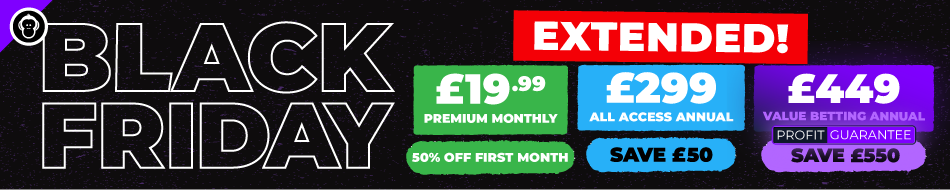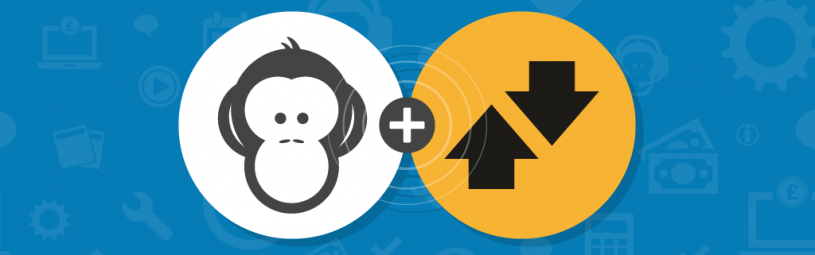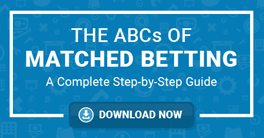Matched betting is about to get even slicker. And quicker. Our new Betfair Integration promises to be a game changer. This posts looks at linking your OddsMonkey and Betfair accounts.
We’ll also look at:
- what Betfair integration is,
- and how to place a bet using Betfair integration.
What is Betfair integration?
OddsMonkey and Betfair Exchange have joined forces and developed the first matched betting tool that means bets can be placed directly at the exchange. Without needing to leave OddsMonkey, or even log in to Betfair.
Check out this post for more info on the Betfair Exchange
The integration will save a huge amount of time compared with previous versions of OddsMatcher. You’ll no longer need to flick between screens to place your lay bets and if the odds change, all of the calculations will automatically update, rather than needing you to manually input the data.
Linking your OddsMonkey and Betfair accounts
On your OddsMonkey dashboard, you’ll see the section ‘Betfair settings’. It’s easy to link your OddsMonkey and Betfair accounts. Here are a few simple steps.
- Click the ‘link your Betfair account’ button.
- Read through the information on the screen.
- If you’re happy, click ‘link to Betfair now’ to be taken directly to the Betfair login page.
- Once you’re on Betfair, enter your Betfair username and password.
- You’ll then see a standard Betfair integration message screen, requesting the authorisation for OddsMonkey to place bets on your behalf. Click ‘Agree’.
That’s it! Your accounts will now be linked.
You’ll be shown your Betfair account name, account status (whether it’s linked or not), your Betfair balance and an editable Betfair commission box. This is set at 5%, but if you have a lower commission rate – through continued use at Betfair – you can lower that to the correct percentage for you. You’ll be able to change this at any time and we’ll show you how to do that later on in this video.
You can choose to have a confirmation message pop up before you place each bet on Betfair by leaving the ‘display confirmation’ box checked. Once you’re happy, click ‘save changes’.
Back on your dashboard, you’ll see that your Betfair settings box will now be filled in. Clicking the refresh button will update your Betfair balance, taking into account any bets which have settled since the last refresh. You can return to your settings at any time by clicking ‘Betfair settings’. If you want to unlink your account, just click the relevant button in ‘Betfair settings’.
So what are you waiting for?
[the_ad id=”1914″]
Placing bets using Betfair integration
Currently, you’ll only be able to place your bets directly from the OddsMatcher. However, we’ll be extending this to all OddsMonkey tools in the coming months.
Open up the calculator for your selected match and you’ll see all of the relevant information for your bet. As always, you can change between the bet types at the top of the calculator. Switch between these and the calculations will be automatically updated. Your bookmaker bet stake will automatically be set at £10. Change it if your bet size differs from this.
Once you’re happy with the calculations and you’ve placed your back bet with the bookmaker, just click the ‘lay the bet’ button and the bet will automatically be placed. If you have ‘display confirmation’ ticked in your Betfair settings you’ll see a message asking ‘are you sure?’ you want to place the lay bet. Just click ‘yes’. If you’ve unchecked the box in your settings, the bet will be placed automatically when you click the button.
When you’ve placed your lay bet, the button to place the lay will be greyed out. This is done to avoid you double clicking the button and placing the lay bet twice. If you do wish to place another lay on the same event, simply click ‘lay again’.
When bringing in the odds from the Betfair Exchange, OddsMatcher only recognises odds which have a minimum liquidity of £10.
Check out our full Betfair Integration video to see an example of it in action.
[the_ad id=”1391″]